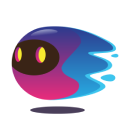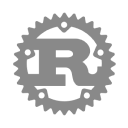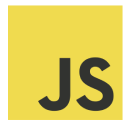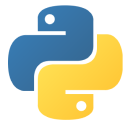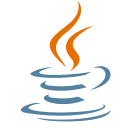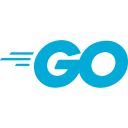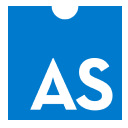Next generation
Smart Contracts


Build smart contracts and dapps 100% on-chain on the world’s fastest and most powerful open‑source blockchain network: the Internet Computer
Serve websites from smart contracts
Interact with canister smart contracts directly from your browser just like regular websites.

Users don’t need tokens and wallets
The reverse gas model enables free-to-use, truly user-friendly dapps, ready for mass adoption.

OpenChat
Decentralized alternative to WhatsApp

DSCVR
Decentralized social news aggregator
Cheapest on-chain storage
The cost of data storage and computation is stable, it doesn't depend on token prices or block space, and novel wasm runtime allows efficient runtime execution.
$10 of Cycles will pay for:
- 200MB website bundle for 10 years
- NFT collection with 10,000 items for 1 year
True scaling
By adding new subnets regularly, the IC scales to an unbounded number of dapps and allows storage of unlimited data.

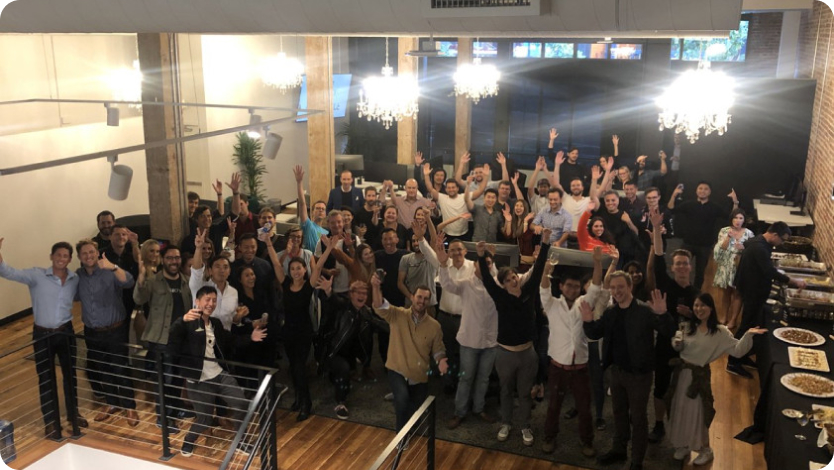
Blockchain's largest R&D operation
The DFINITY Foundation is committed to realizing the most disruptive vision in tech: the adoption of public blockchain as a single technology stack that hosts all of humanity's systems and services